Custom filter
The custom filter gives you granular control over what is displayed in a view. The custom filter is organized into two categories: groups and rules.
- Filter group - A collection of filter rules
- Filter rule - A requirement that must be met for a vault file to be displayed by a view
Filter groups
Add a group
To add a group, click the add filter group button.
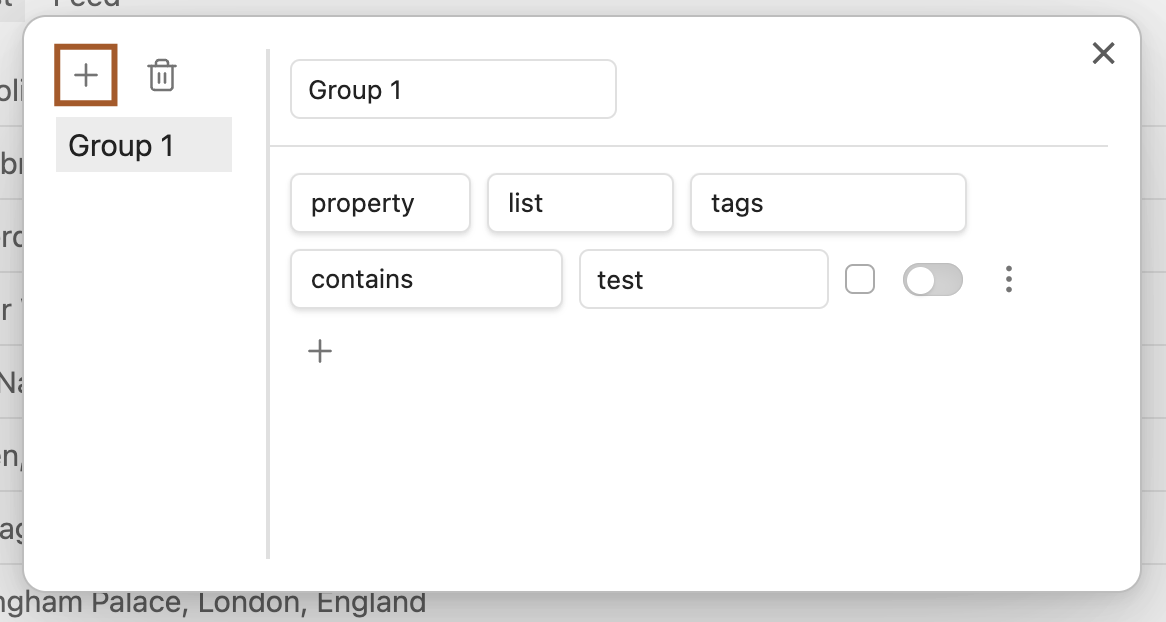
Delete a group
To delete a group, click the delete filter group button.
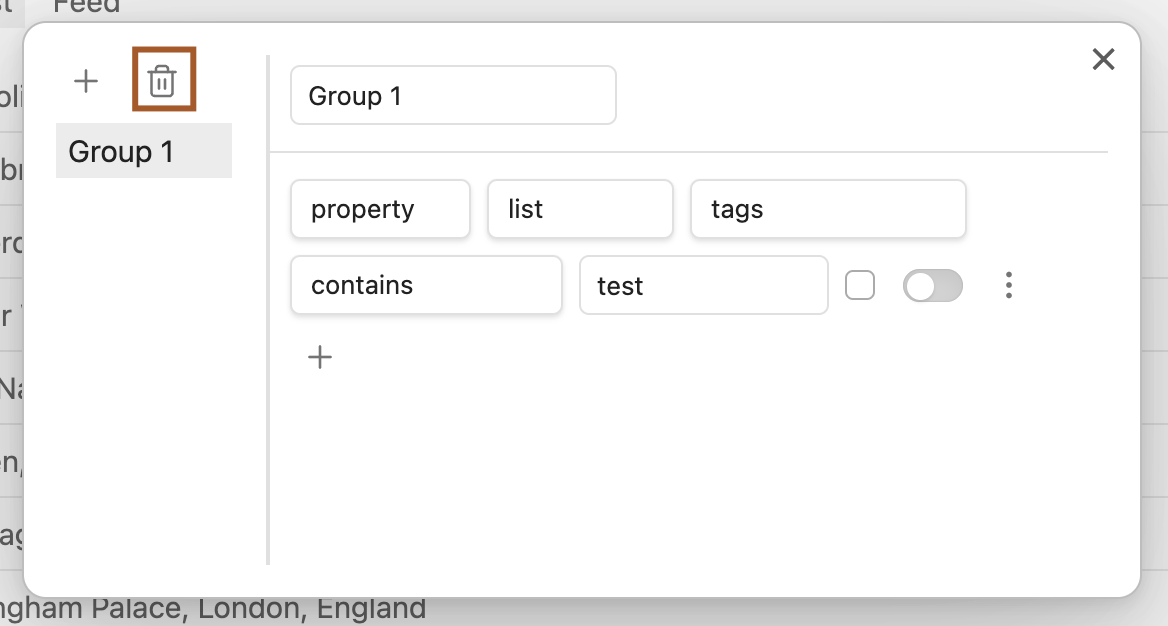
Reorder groups
To reorder groups, click and drag a group and drop it onto another group.
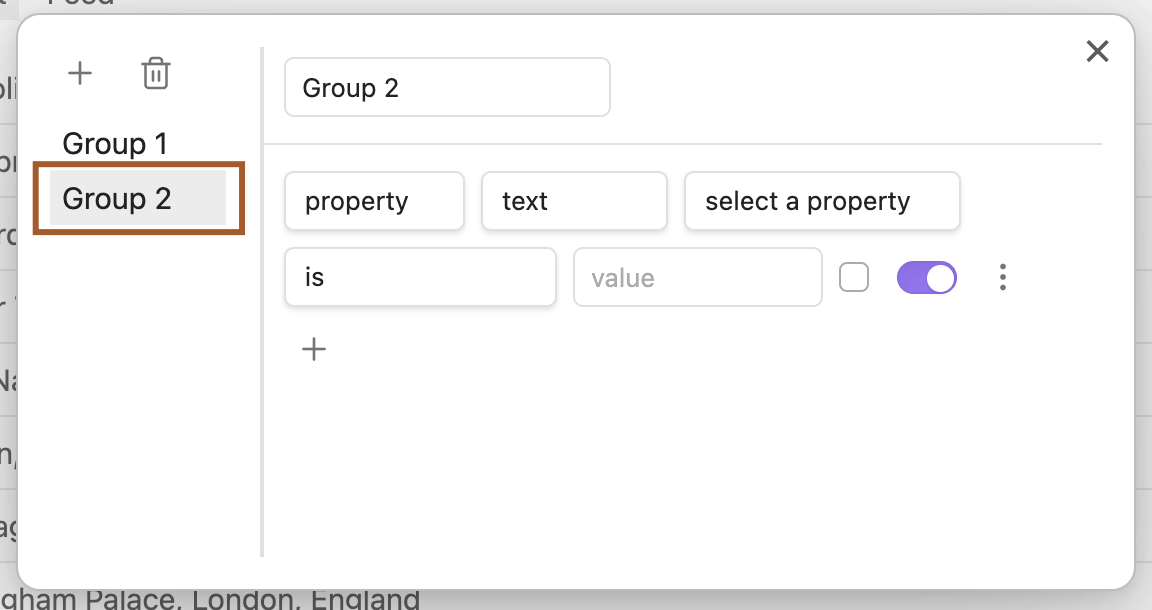
You may also do this from outside the custom filter modal.
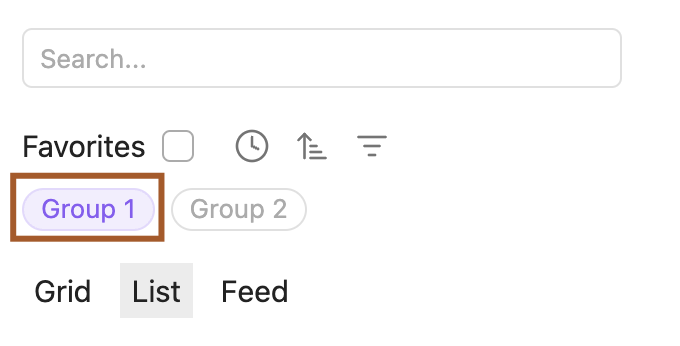
Rename a group
To rename a group, select a group and then change the text found in the input field.
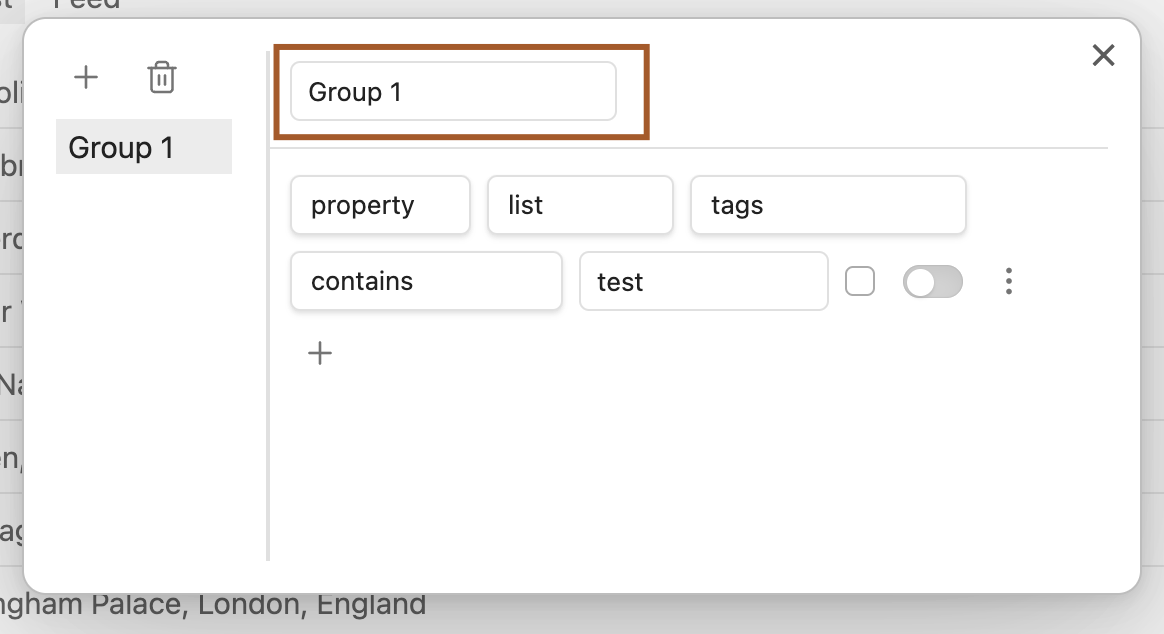
Set a group as sticky
A sticky group is a group that remains enabled even when another group becomes enabled.
- Hold
ctrl(Windows/Linux) orcmd(Mac) - Click a group to set it as a sticky group
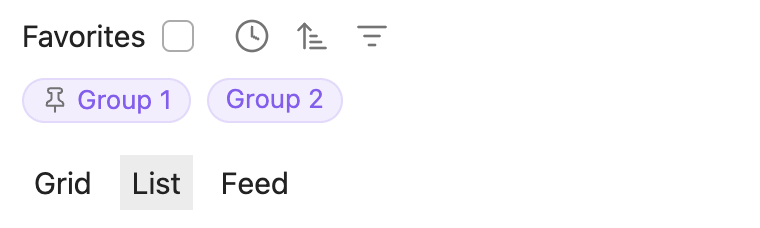
Unset a group as sticky
- Hold
ctrl(Windows/Linux) orcmd(Mac) - Click a group to unset it as a sticky group
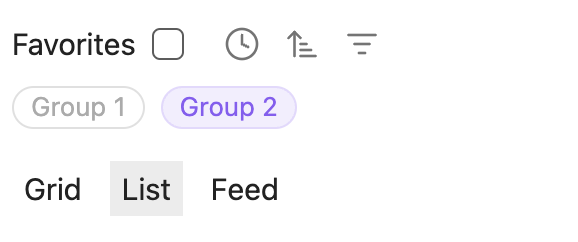
Filter rules
Add a rule
To add a rule, click the add filter rule button.
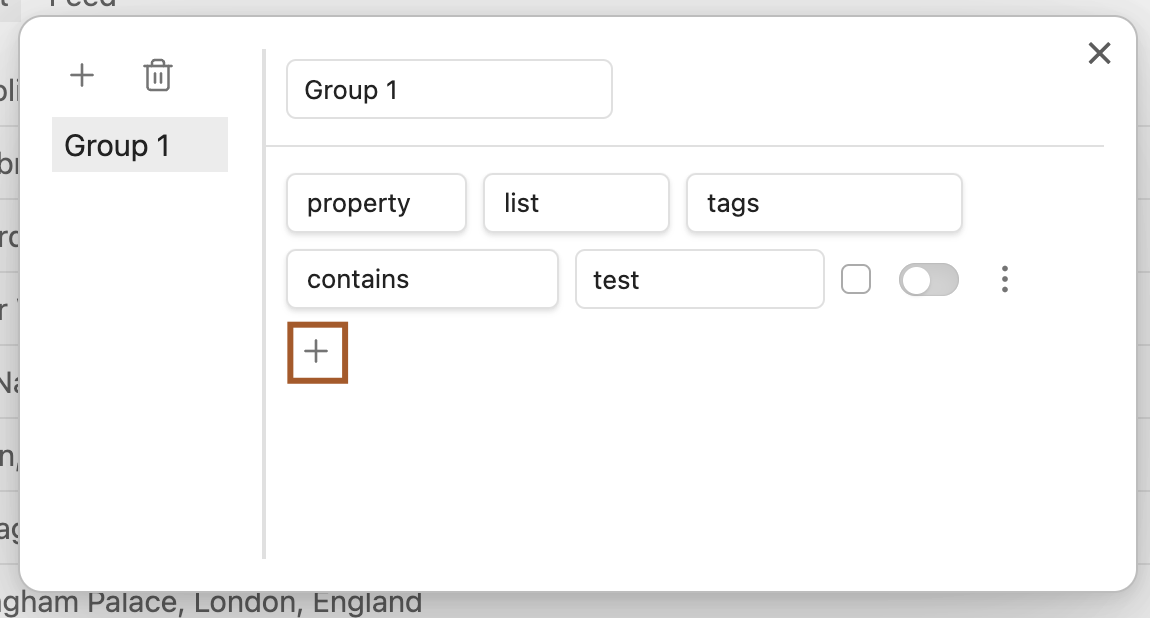
Delete a rule
To delete a rule, click the rule actions button.
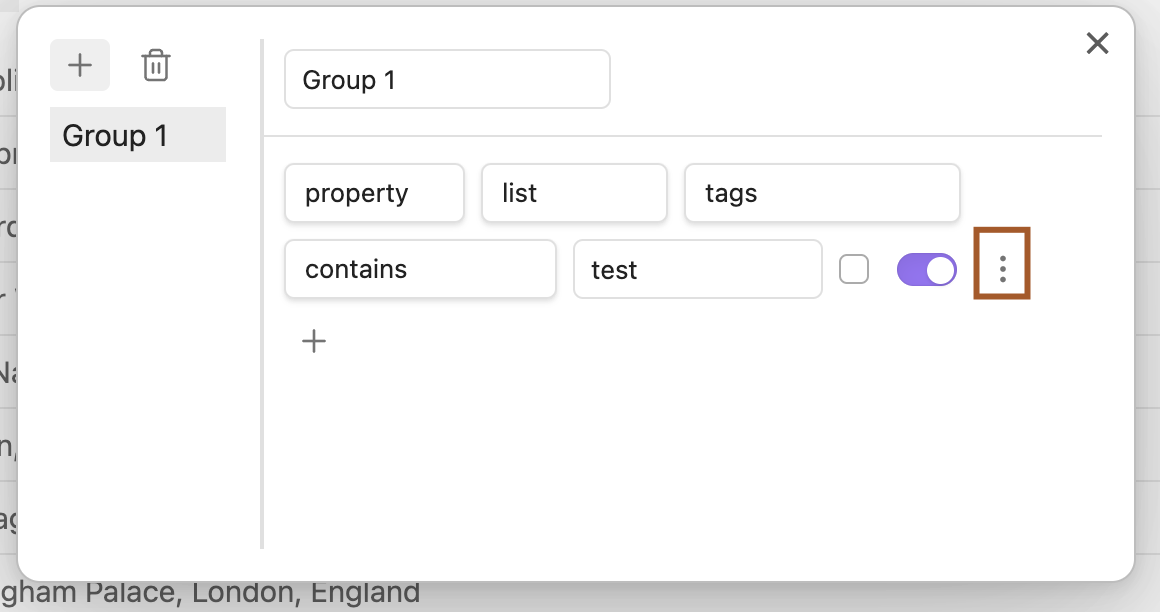
Then click delete.
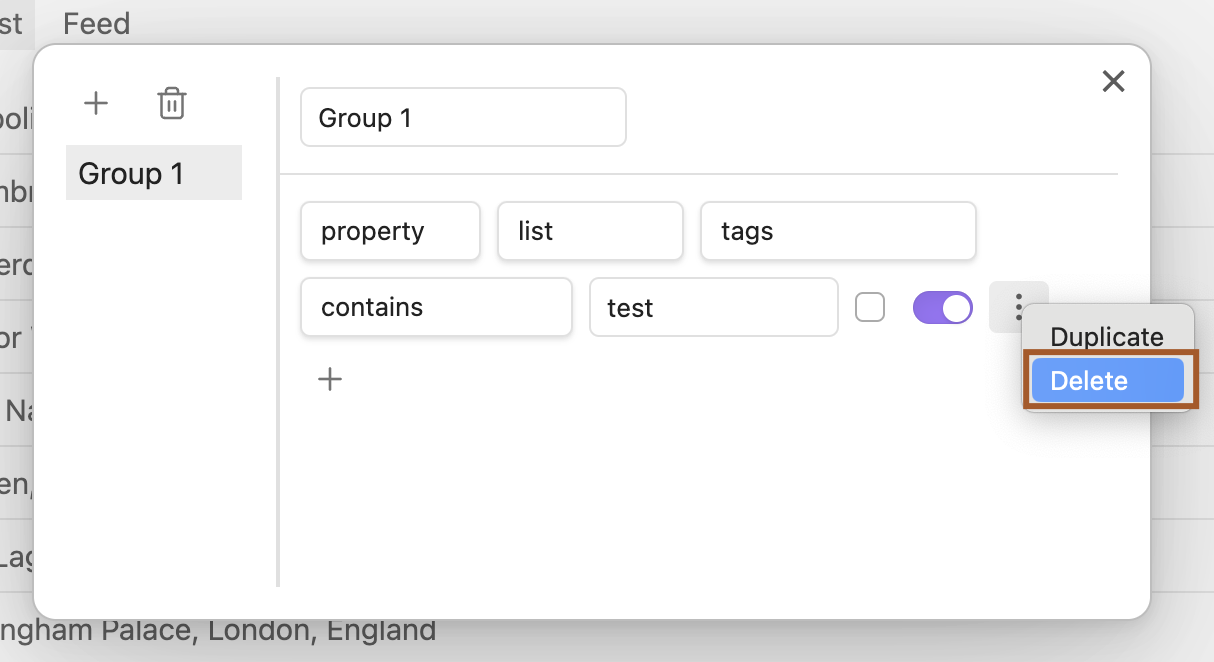
Duplicate a rule
To duplicate a rule, click the rule action button.
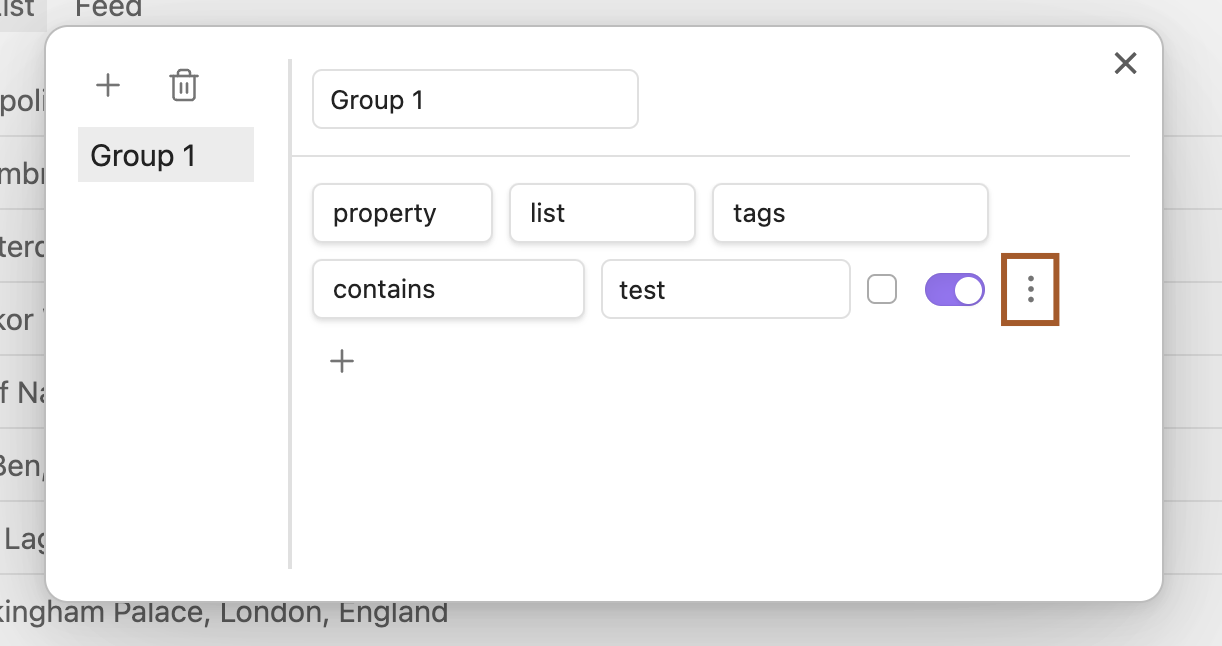
Then click duplicate.
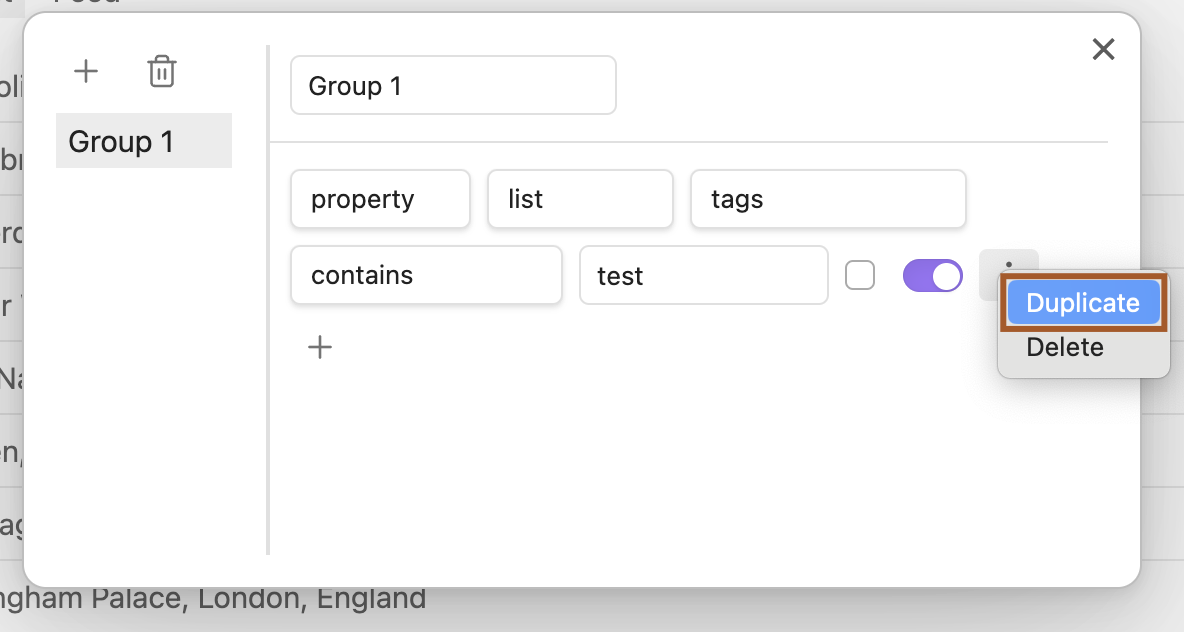
Toggle a rule
To enable a rule, click the toggle switch.

To disable a rule, click the toggle switch again.
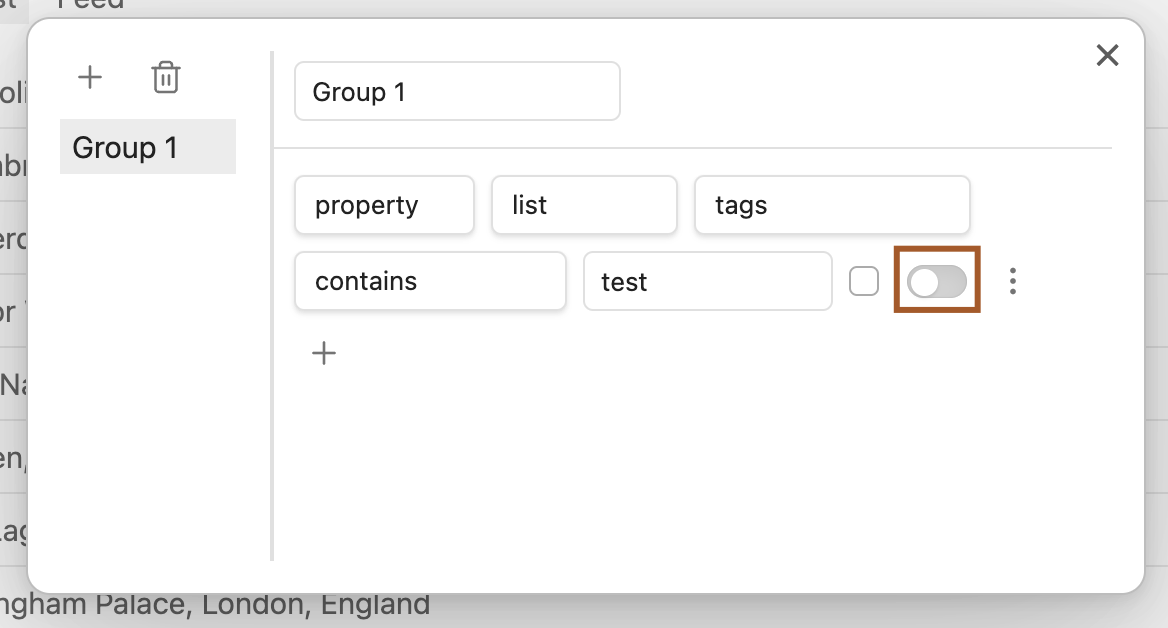
Logical operators
Filter rules can be combined using the logical operators: and, or
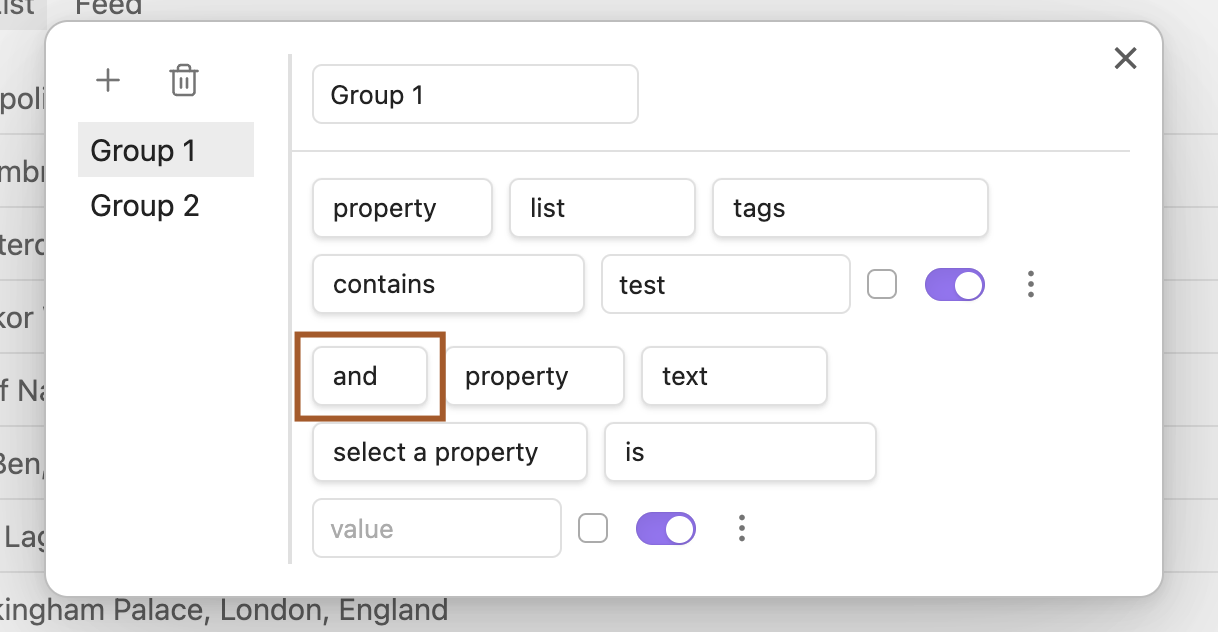
When and is selected, both rules must be true for a file to be displayed.
When or is selected, either rule may be true for a file to be displayed.
Filter rule types
| Name | Description |
|---|---|
property | A property found in the frontmatter of a markdown note |
folder name | A folder name |
file name | A file name |
content | The text found in a markdown note, excluding the frontmatter |
Property
This rule only applies to markdown files and will not affect any other types of files.
| Name | Description |
|---|---|
property type | This matches an Obsidian property type |
property name | The name of the property |
condition | The filter condition |
value | Some text to compare |
match when property doesn't exist | When true, markdown files that do not have the selected property name will be unaffected by this rule |
Obsidian property types
textnumberlistcheckboxdatedatetime
Filter condition options
isis notcontainsdoes not containstarts withends withexistsdoes not exist
Folder name
| Name | Description |
|---|---|
condition | The filter condition |
folder name | The name of the folder |
include subfolder | Whether subfolders should be included |
Filter condition options
isis not
File name
| Name | Description |
|---|---|
condition | The filter condition |
value | Some text to compare |
Filter condition options
containsdoes not containstarts withends with
Content
Content is the text that appears in a markdown file, excluding the frontmatter.
This rule only applies to markdown files and will not affect any other types of files.
This rule can be used to filter by tags that appear in the body of a markdown note instead of the frontmatter.
| Name | Description |
|---|---|
condition | The filter condition |
value | Some text to compare |
Filter condition options
containsdoes not containends withis emptyis not empty